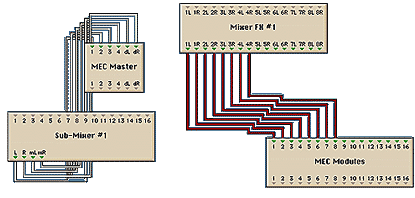Revision [478]
This is an old revision of PatchHeadphones made by admin on 2008-04-08 00:23:25.
A separate, stereo headphone mix for performers in the studio can be created by patching any available Aux Bus to an external headphone amp or secondary mixer/power amp combination. (This example does not apply to IF-2 users. The patching described here would eliminate the control room monitoring for the PARIS operator since the IF-2 has only two outputs.) The Interface-442 and Interface-MEC are referred to generically as "Interface" in this example.
To create a separate headphone mix:
Connect audio cables from the Interface's Out 1 and 2 jacks to the headphone amp.
Select an Aux Bus to use for the headphone mix. (We are using Aux Bus #1 for the example.)
In the Mixer Window, set the Aux Bus 1 mode switch to Stereo by pushing the Mono/Stereo button. (It is found below the word "Mono". The default send setting for this Aux Bus is mono; pressing the button lights the button's LED and changes the operating mode for the Aux Bus to stereo.)
In the Patch Bay Window, drag the Interface, Sub-Mixer and Mixer FX objects onto the Patch Bay desktop.
Clear the patch cables that connect the Sub-Mixer L/R main outputs to the Interface's #1 and #2 outputs. (Click on the cable to highlight it; then, use the Clear Patches command in the Edit menu.)
Connect a Patch Bay cable from the Mixer FX Send 1L to the Interface Out 1.
Connect another Patch Bay cable from the Mixer FX Send 1R to the Interface Out 2.
In the Mixer Window, enable the Aux Send 1 button for any channel that you want to send to the headphone mix.
You can then change the headphone mix level for each of the active channels individually by using the Amount knob in the Aux Send. (The default value is "0dB".)
Note: The default mode of the Aux Send is "Post". Using this setting, the performer's headphone mix will be affected by changes made to the engineer's control room mix (such as level or panning). Switching the mode to "Pre" allows the headphone mix to remain the same, ignoring changes made to the fader levels. Using this mode, some channels can even be turned completely off in the control room, but remain in the performer's headphone mix.
Single Headphone Cue Mix using the IF-MEC Main Outs
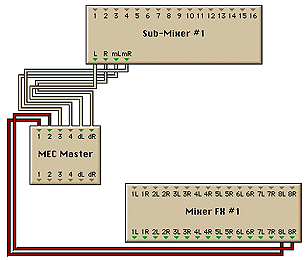
Single Headphone Cue Mix using the IF-442 Main Outs
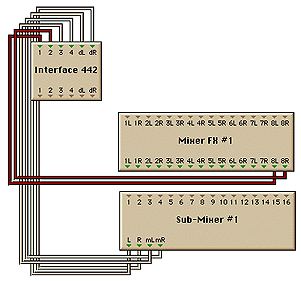
MEC Users: If you have installed an A8oT-24 module into your MEC, you can use any of its eight available outputs for this purpose.
To create a separate headphone mix with an A8oT-24 module:
Connect audio cables from the MEC A8oT-24 module's Out 1 and 2 jacks to the headphone amp. (Any of the module's outputs could be used.)
Select an Aux Bus to use for the headphone mix. (We are using Aux Bus #1 for the example.
In the Mixer Window, set the Aux Bus 1 mode switch to Stereo by pushing the Mono/Stereo button. (It is found below the word "Mono". The default send setting for this Aux Bus is mono; pressing the button lights the button's LED and changes the operating mode for the Aux Bus to stereo.
In the Patch Bay Window, drag the MEC Modules and Mixer FX objects onto the Patch Bay desktop.
Connect a Patch Bay cable from the Mixer FX Send 1L to the MEC A8oT-24 module's Out 1.
Connect another Patch Bay cable from the Mixer FX Send 1R to the MEC A8oT-24 module's Out 2.
In the Mixer Window, enable the Aux Send 1 button for any channel that you want to send to the headphone mix.
You can then change the headphone mix level for each of the active channels individually by using the Amount knob in the Aux Send. (The default value is "0dB".)
Multiple headphone mixes could be created by using additional MEC outputs to feed other headphone amps. Choose a different Aux Send, and follow the instructions above.
Creating 4 Separate Stereo Headphone Cues with an IF-MEC 8 Output Module