Patching External Effects Processors Into PARIS
How do I use an external effects processor?
An external effects processor can be patched into the system to add additional processing power. This is done by connecting an Aux Bus to the Interface outputs to send audio signals to the processor. The output of the external processor is then patched to the Interface's inputs to return the processed audio to the Mixer. (This example does not apply to IF-2 users. The patching described here would eliminate the control room monitoring for the PARIS operator since the IF-2 has only two outputs.) The Interface-442 and Interface-MEC are referred to generically as "Interface" in this example. Instructions on how to use an expanded MEC are also included in this answer.
Follow these steps to set up the Aux Bus to send signals to an external effects processor:
- Connect audio cables from the Interface's Out 1 and 2 jacks to the external effects processor's inputs.
- Select an Aux Bus to use. (Aux Bus #1 is used for the example.)
- In the Mixer Window, set the Aux Bus 1 mode switch to Stereo by pushing the mono/stereo button. (It is found below the word "MONO". The default setting for this Aux Bus is mono; pressing the button lights the button's LED and changes the operating mode for the Aux Bus to stereo.)
- In the Patch Bay Window, drag the Interface, Sub-Mixer and Mixer FX objects onto the Patch Bay desktop.
- Clear the patch cables that connect the Sub-Mixer L/R main outputs to the Interface's #1 and #2 outputs. (Click on the cable to highlight it; then, use the Clear Patches command in the Edit menu.)
- Connect a Patch Bay cable from the Mixer FX Send 1L to the Interface's Out number 1.
- Connect another Patch Bay cable from the Mixer FX Send 1R to the Interface's Out 2.
To return the processed audio from the external effects device to the Mixer:
- Connect audio cables from the external effects processor's L/R audio outputs to the Interface's Input 1 and 2 jacks.
- In the Patch Bay Window, clear the patch cables that connect the Interface's Inputs 1 and 2 to the Sub-Mixer #1 object. (Click on the cable to highlight it; then, use the Clear Patches command in the Edit menu.)
- Connect a Patch Bay cable from the Interface Input 1 to FX Return 1L in the Mixer FX object.
- Connect another Patch Bay cable from the Interface Input 2 to FX Return 1R in the Mixer FX object.

To process a Mixer channel using the external device:
- In the Mixer Window, enable the Aux Send 1 button for any channel that you want to send to the external effects processor's input.
- You can then change the send level for each of the active channels individually by using the Amount knob in the Aux Send. (The default value is "0dB".)
- The return level for the external effects processor is controlled by Aux Return 1. The default level is 0dB. The level, pan and mute status for this return can be automated.
Note: This example uses an effects processor with a stereo input. To use an external processor with a mono input, leave the Aux Bus mode switch set to "Mono". Only one audio cable is needed to connect from the Interface's output to the external effects processor's input. Likewise, only one Patch Bay cable is needed to connect the Aux Send to the Interface's output.
Note: If you are using the S/PDIF digital inputs on an IF-442 or IF-MEC to listen to the output of a digital effects processor, you need to set the Project Window's Sync Source parameter to "Digital".
MEC Users: If you have installed an A8iT-24 and A8oT-24 modules into your MEC, you can use any of their eight available inputs/outputs for this purpose.
Follow these steps to set up the Aux Bus to send signals to an external effects processor using an expanded MEC:
- Connect audio cables from the MEC A8oT-24 Out 1 and 2 jacks to the external effects processor's inputs.
- Select an Aux Bus to use. (Aux Bus #1 is used for the example.)
- In the Mixer Window, set the Aux Bus 1 mode switch to Stereo by pushing the mono/stereo button. (It is found below the word "MONO". The default setting for this Aux Bus is mono; pressing the button lights the button's LED and changes the operating mode for the Aux Bus to stereo.)
- In the Patch Bay Window, drag the MEC Modules and Mixer FX objects onto the Patch Bay desktop.
- Connect a Patch Bay cable from the Mixer FX Send 1L to the MEC A8oT-24's Out number 1.
- Connect another Patch Bay cable from the Mixer FX Send 1R to the MEC A8oT-24's Out 2.
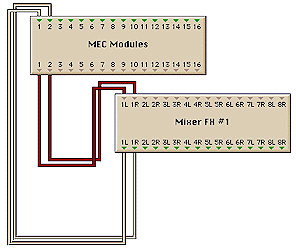
To return the processed audio from the external effects device to the Mixer through the MEC A8iT-24:
- Connect audio cables from the external effects processor's L/R audio outputs to the A8iT-24's Input 1 and 2 jacks.
- Connect a Patch Bay cable from the A8iT-24 Input 1 to FX Return 1L in the Mixer FX object.
- Connect another Patch Bay cable from the A8iT-24 Input 2 to FX Return 1R in the Mixer FX object.
To process a Mixer channel using the external device:
- In the Mixer Window, enable the Aux Send 1 button for any channel that you want to send to the external effects processor's input.
- You can then change the send level for each of the active channels individually by using the Amount knob in the Aux Send. (The default value is "0dB".)
- The return level for the external effects processor is controlled by Aux Return 1. The default level is 0dB. The level, pan and mute status for this return can be automated.